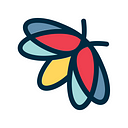Social media analysis: researching Instagram profiles
Instagram! One of the most popular social networks in the world. Which means millions of users and a lot of activity. Lampyre offers broad possibilities for working with Instagram in the area of OSINT. The variety of available requests allows not only searching for accounts but also analyzing their contents in different ways.
If you prefer a video version of this tutorial, you can check it out on our Youtube channel: https://youtu.be/oJXeDFmBlkI
So let’s open Lampyre and proceed to the List of Requests. There are many different requests there so we can apply filter to see only the ones we want. We type Instagram and now it’s easier to choose what to run.
Let’s take some public celebrity account as an example and see how some of these requests work. Let it be… Jennifer Aniston! We’ve loved her since Friends and she’s active on Instagram.
OK, since we only have Jen’s username we can only use this — jenniferaniston — as our input parameter. So let’s tick the Username criteria, to filter those requests, which we can actually run, then type in Jen’s username and hit Execute.
Now it’s time to go make yourself a cup of tea or coffee. =) Some searches might take a while to be completed.
The Instagram account info by account username or ID request just gets us common info about the account. As you see we’ve got Jen’s profile picture, her full name and nickname, her Instagram bio and profile link, we see if hers is a private or business account and if it’s a verified one. Also, we got the URL that she has in her bio and — courtesy of our latest update — we support hyperlinks, so we can click it and see what exactly Jen wants to share with her followers:
Sometimes Instagram users add contact info to their bio, so you’ll be able to add that info to your graph, for example. You search for the needed object in the Instances window [1], drag it to your graph [2], double click it and add your info to its properties [3], link it to your main object [4].
After that you can enrich your data by right-clicking your new object and choosing other requests to run.
Same goes with business accounts — you get business contact data to use as input for other requests. Very useful for profile analysis. BTW, in this post we’re telling about researching business contacts and counterintelligence.
Now back to Jen — Instagram account info also got us the number of Jen’s posts (at the time of our request), her followers and the accounts she follows, her IGTV posts and the users, who tagged her account in their posts.
If you want to visualize it on a graph, Lampyre will get you the link in bio and the account like this:
By the way, you can change the color of your links so that on a bigger graph it looks nicer. Actually, you can change the appearance of your graph a lot. Let us know in the comments if you want us to tell about this in a new tutorial.
The Instagram account posts info by account username or ID will give us an understanding of what posts Jen has (Instagram pattern recognition system involved), who she tagged, what geo tags she used, the number of her likes, comments and other things.
Applying different filters and some sorting in the Account Posts table you can find the most popular post for example:
Or a post, which contains certain words:
In the Content window for the Instagram Accounts Tagged In table, we see which users Jen tagged more often:
We can also view Jen’s Instagram Posts on a map if they have location info — there’s only one like that so far:
Let’s turn to visualizing on a graph now. Content window here also shows us statistics by days of week and time of day when Jen posted.
And of course, there’s more in the Content window that you can use for analysis. Also you can now save the posted pictures directly from there.
Please note that for your convenience in graphs Instagram Galleries are shown as a separate post with linked pictures.
If you open the Timeline window, you can easily find the first and the last post and look into its contents. You can also check out the posts of some specific period of time and see how often the person posts.
It’s also very useful to visualize Tagged Accounts on a graph. As you see in this particular post, Jen tagged her Friends’ friends and we can proceed from here and analyze their profiles as well.
Right from the graph, you can easily launch new searches for these tagged accounts and enrich your data:
Let’s turn to The Instagram recognized objects table. It contains info on all the objects identified in the posts by the Instagram pattern recognition system.
The Content window, responsible for statistics, shows us the most often posted things:
So by just couple of clicks you may view all the posts containing shoes for example:
The Instagram user followings search request got us all the accounts Jen follows (with common info). If you have something on your mind, you can search for it in the result table. For example, we can search for certain account by name.
There’s also a way of finding common friends of a few Instagram accounts. A couple of ways actually. So we got Jen’s co-star Mathew Perry’s followings. Now we open the Scenario window and drag Jen’s and Mathew’s followings to it. Then we click the wrench signs and choose the columns we’d like to intersect. We add the Intersect action. We click the little Play arrow and we got their common Followings. Which we can also view. 24, 25, 26, 27
But there’s an easier way! We could just run the Instagram Mutual Followings request!
Lampyre can also get the followers of an account and mutual followers of a few accounts, which sometimes can be very helpful in a research.
So these are just a few requests among those that we have for working with Instagram. Try all of them in your own research and get better results with Lampyre.