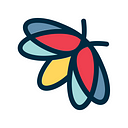Twitter is about more than just tweets: discover and analyze with OSINT
As you know, Twitter is one of the most popular social networks. Even though it’s pretty plain compared to other services, it still can provide a wide variety of information. Let’s see what kind of OSINT-related data can be extracted from Twitter with Lampyre.
Check whether an account exists
First, let’s start with a simple one. If you have an email address or a phone number, you can use Lampyre to check which account is linked to either of them. In List of requests, input Twitter in search box of Tasks tab, then open Twitter account by email, or Twitter account by phone number. In Parameters tab, input a target email or phone number (use international format starting with +). You can input several values at once — one by one, or using a delimiter. Lampyre supports up to 500 values with Pro licence, 100 with standard licence and 2 in demo version. Let’s input one email address and see what we get:
This query for sure will come in handy for collecting additional information for your research.
Analyzing account information
Now, let’s assume you have a Twitter username and you would like to get some information about it. Lampyre currently has five options, and we will go through each of them in detail.
Tweets by Twitter account username or ID. Choose this option, and then go to Parameters tab on the right:
Input either Twitter ID or username. Twitter ID shall not be confused with username: the first one is a set of numbers, and the second one is a nickname that we usually see after the “@” sign. So we recommend you to input username as it is much easier to identify. Then specify the time period to collect all the tweets made within it. When done, hit Execute then wait a few minutes. Lampyre will collect all possible information and generate several tables in Requests window:
For instance, let’s see all tweets made by Lampyre’s official Twitter account so far. The table will look like this:
Here we see a lot of information on each tweet. Let’s scroll to the right. If a tweet was a reply to another tweet, Lampyre provides the link to the original tweet as well as account nickname and URL that tweeted it:
Now let’s look at another table called Tweets hashtags. Here Lampyre collects all tweets and shows hashtags used for each of them — simple but still useful, if you, for instance, want to know the most popular topic for a certain Twitter account:
Twitter account info by account username or ID. You can simply input either Twitter ID or username, up to 100 values at once. The results will be as follows:
Twitter account table gives you this information (as an example, we will still use Lampyre’s twitter):
If there’s a website provided in account info, Lampyre creates a separate table:
Lampyre also collects detailed statistics for Twitter account, such as count of posts, media, followers and more - let’s look at Twitter statistics table:
Twitter account registration data search by nickname. This query provides extended data, including email and phone parts:
Twitter user followers/followings by username or ID. We are telling about both followers and followings because the input as well as results are same for both. Just put Twitter ID or username, and in a few minutes you will get several tables in Requests window:
The outputs information for each table same as described above. User followers links and personal websites tables are similar, with the difference that the second one adds users’ websites if provided in account info.
Additional queries
Now let’s move on to a couple more queries:
Twitter tweets by coordinates. Create new GIS map, select target area, then right click on it. Choose Search tweets from the list and hit Run:
The result will be shown in the table on the left in Expansion folder:
The table will contain the following data:
Tweets info by search query. The request obtains tweets, where input keywords are mentioned, for the specified period of time (or for all time if no time period is set).
Maximum number of downloaded tweets is 15 000. The results will have 6 tables, which may have the following info:
- Searched tweets — Twitter ID, account URL, tweet ID, text of the tweet, publication date, language, tweet URL, ID of the tweet to which the found tweet is a reply (with its URL), ID of the profile to whose post the found tweet is a reply (with its username and URL), country, country code, town, location (latitude and longitude).
- Tweets websites — tweet ID, tweet URL, mentioned website.
- Tweets pictures — tweet ID, tweet URL, image.
- Tweets hashtags — tweet ID, tweet URL, mentioned hashtag.
- Tweets user mentions — tweet ID, tweet URL, ID of the Twitter profile mentioned in the found tweet, user registration data (name), username, profile URL.
- Tweets statistics — tweet ID, tweet URL, number of retweets, number of likes, number of comments, number of times quoted.
Work on your query results
After running all queries, you can systematize your results. For instance, you can:
- Put all tweets on a timeline to analyze the frequency of posting
- Put followers or followings for different accounts on one schema to check out the persons who are linked to your target accounts
- Use a timeline for user mentions to see how active user was during various time periods
- Use Content window for various query results, which can provide tons of useful statistics, like most frequent location from which tweets were sent
- Generate easy-to-read documents from tables with query results, right here:
…and much more — just use your fantasy!
How to analyze the followers?
In the continuation of the paragraph above, we will give you an example of what you can learn about followers in Twitter.
What if we put all followers of Lampyre’s Twitter account on the map? We choose Twitter account table, then click on GIS Map, tick the check box and hit Run:
Looks impressive, doesn’t it? Lampyre has followers from all around the world! Moreover, we can see that most of them are located in Central Europe — the highest count is highlighted with red.
We can also get some statistics on the followers. For instance, let’s choose Twitter statistics table, then go to Windows tab and select Content. Here is what we will get on the right side of the window — for instance, we can see how many tweets and media publications followers do on average:
Here you can also see how many followers and followings most of the followers have:
Lampyre also collects some date-related information, such as registration date on Twitter — let’s try to visualize it! We go back to Twitter account table and select Timeline from Windows tab:
This is the aggregated timeline that shows when followers registered their Twitter accounts. You can zoom in by selecting the dates at the bottom and see the numbers by quarters, months or even days!
Use these and other visualization tools to get the most out of your data!
Conclusion
In this article we have covered all Twitter-related features Lampyre currently has. Twitter is a simple resource that, nevertheless, contains much more data than we see on the surface. The flexibility of analysis will help you get the results you want. We value your feedback and would like to know your opinion not only on this article, but also on Lampyre and your experience using it.
We know Twitter as a very simplistic social network. What we usually see is tweets, quotes and sometimes a few pictures and videos. But in fact, it hides much more than is on the surface.
Like, subscribe and leave your comments below — we would appreciate it!