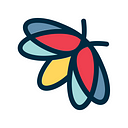What information can you obtain by knowing the location?
Hi everyone! Today we will talk about one of many interesting features Lampyre has. First, let’s assume that you have the exact or approximate location, and you know where it is on the map. And you would like to collect some information that relates to it. Guess what? We have some helpful tools for that. It’s time for you to try it yourself, and we will guide you through this.
Open your existing investigation in Lampyre, or create a new one. Click File, then New GIS Map:
You will see a map in front of you (pretty obvious, right?):
You can move the map by holding the right mouse button, zoom in and out with your scroll wheel. Once you’re done, it’s time to select your area of interest. There are three buttons in the upper-left corner of the screen to help you:
Select the appropriate button to draw a circle, a rectangle or a polygon to highlight your area of interest. When finished, right-click on the selected area, and you will see all possible search options that Lampyre offers:
Once you selected the searches you need, just hit Run. It is not required to input any additional information in case you execute search from the map, as the search will be based on the area you selected. The results will be saved in Expansion folder of Requests window:
Flexibility of data presentation is Lampyre’s key advantage. Let’s have a look at them.
- To view search results in a table, just select one of them and then hit Table button on the top.
- If you need to see your results on a map, select them and click on GIS map button. Then select what data you need to put on the map and hit Run. The map will show up on a new tab.
- You can select multiple search results by holding Ctrl button and then put them together on a schema with other findings you have — just hit Schema button on the top.
- When you’re done with your schema, you can then put your results on timeline — just hit this button in left corner:
The timeline will appear at the bottom of the window. This will be useful if, for example, you need to know the frequency of new posts during certain period of time (by the way, here’s an article where we discussed this in more detail.
You might also be interested in more detailed statistics on your search results, so go to Windows and select Content. The window will show up on the right and the information will be aggregated automatically for you by categories.
We are sure, you will be amazed, how much information you can get by using all these tools! Hope this small guide was helpful for you. Now you know how to ramp up your investigation — good luck!